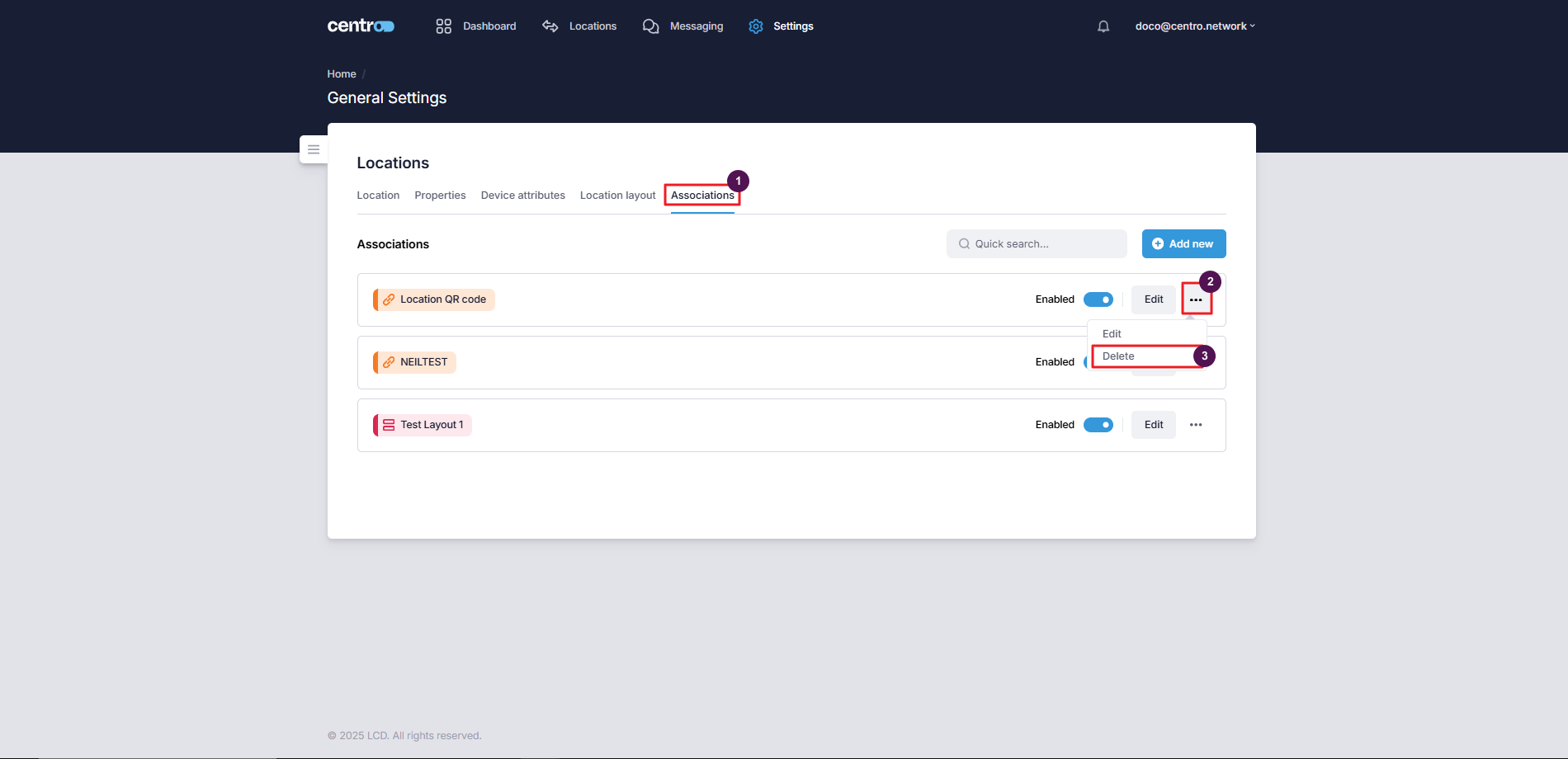Locations
Locations
The Locations tab lets you add and manage the locations.
Locations are needed to manage any discreet space within your building.
e.g.
- A Public Space
- A Bookable Space
- Tennis Court
- Roof Garden
- An Owners Private Apparement
- A Bookable Aparement
- A Guest Hotel Suite
Locations have their very own discreet set of values for any centro properties setup on the tenant. Locations have their very own discreet set of values for any device settings of devices used in the location.
Locations have a dedicated layout which can be linked to a UI Layout and has its own QR Code.
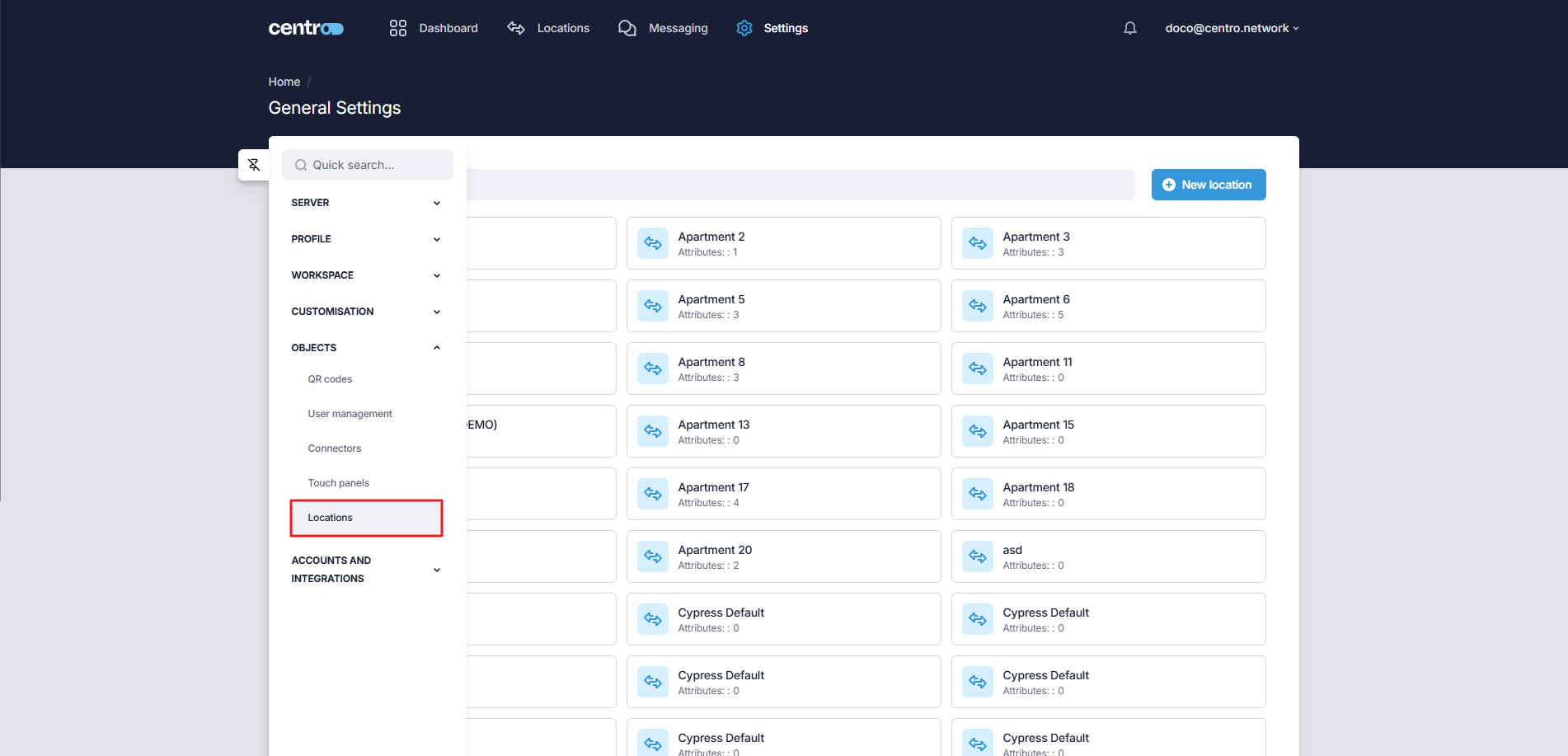
Add New Location
-
Click on the New Location button.
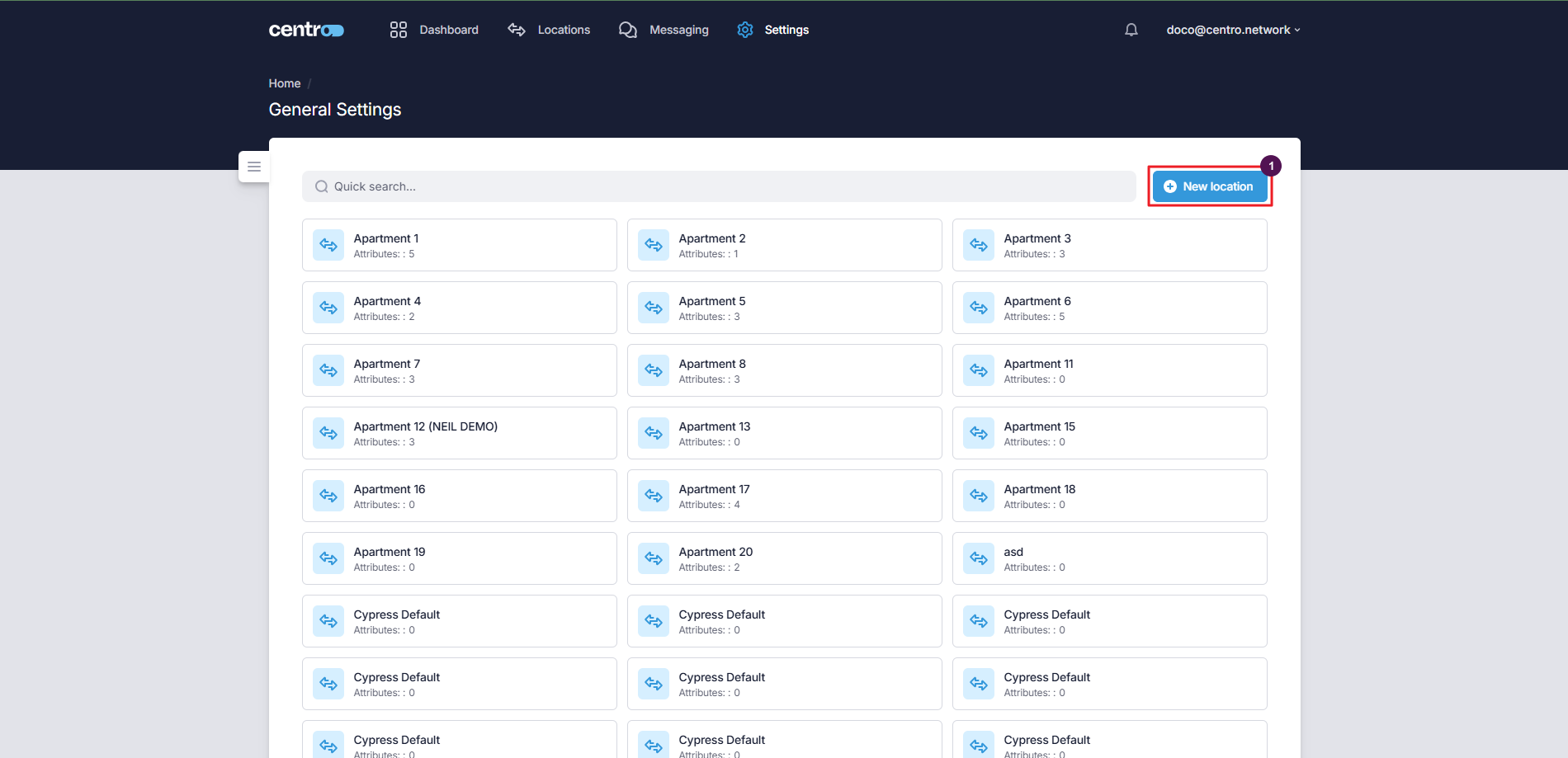
-
Enter the location name.
-
Add tags.
-
Click Add Location.
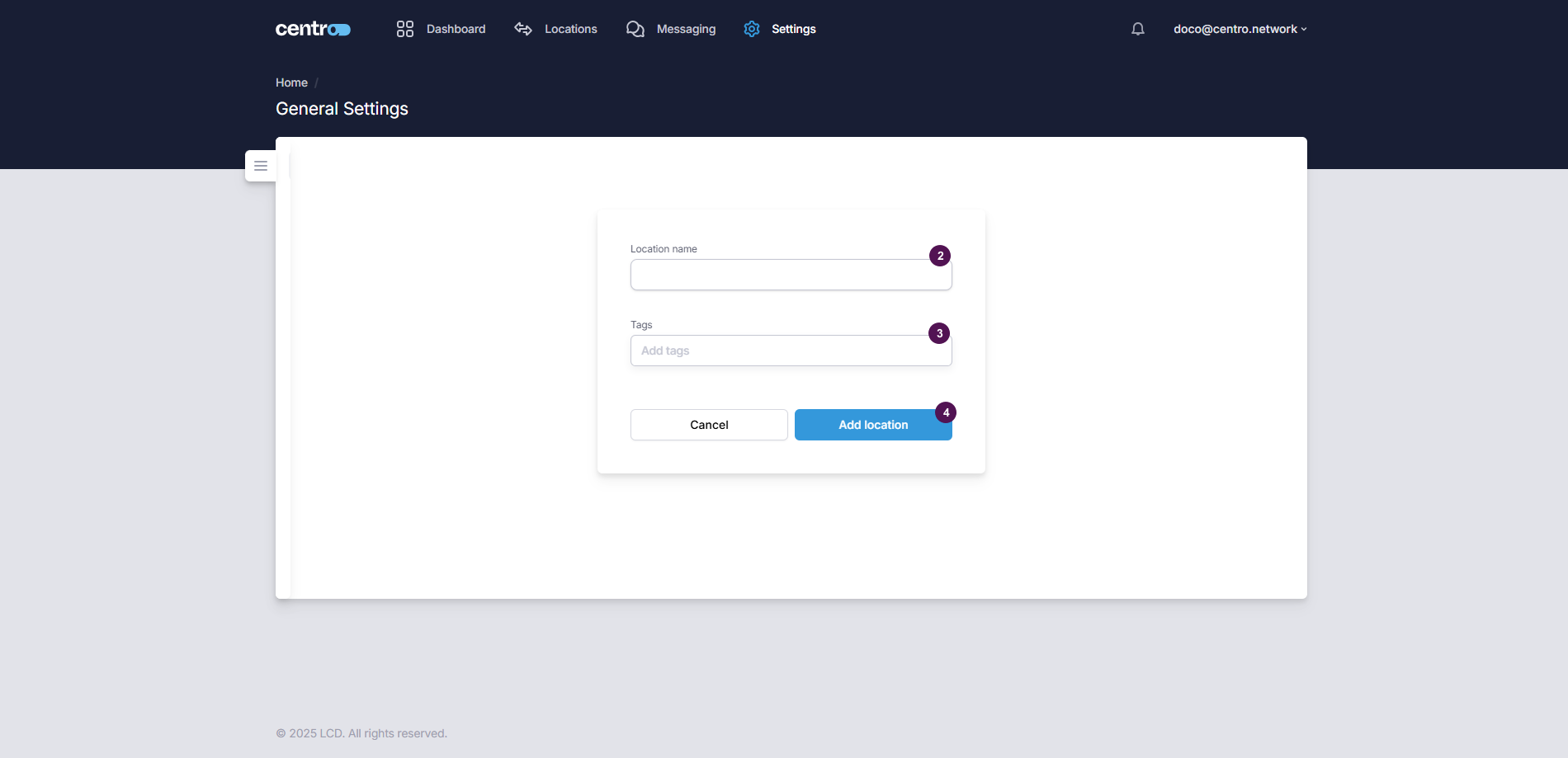
Edit An Existing Location
Click on the location to make changes to it.
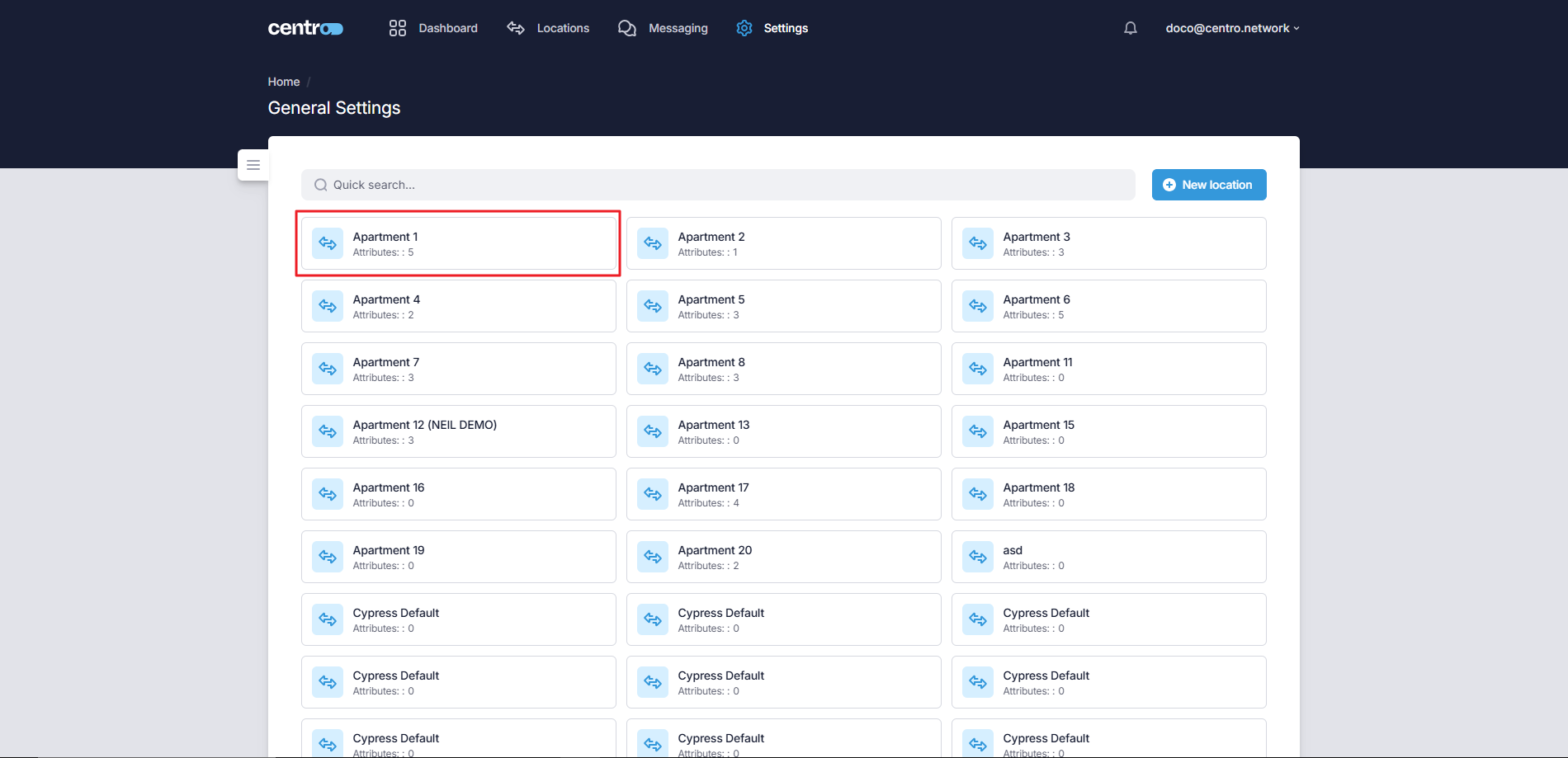
Edit Location Information
-
Go to the Location tab.
-
Make desired changes.
-
Click Save.
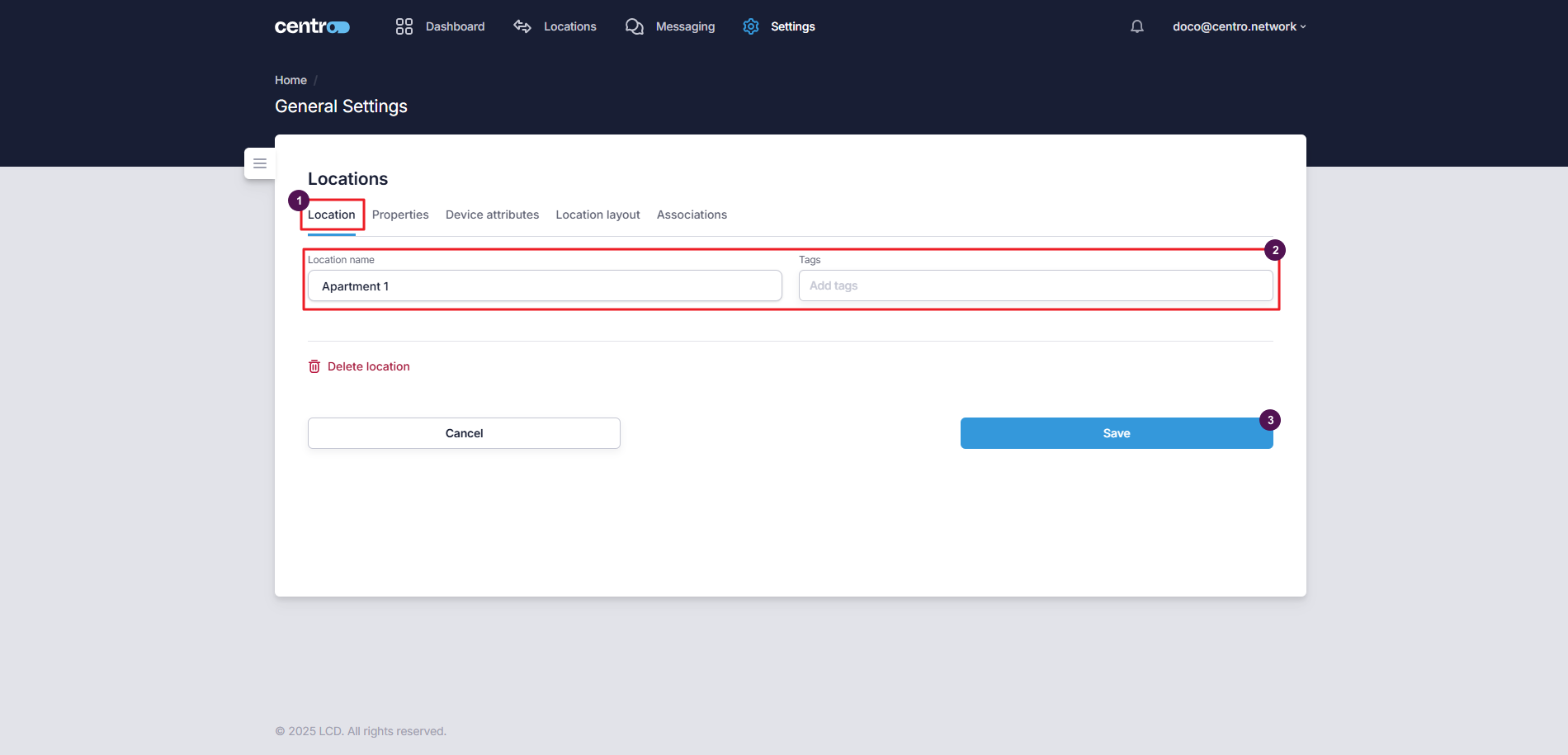
Note: To delete a location, click on the Delete location link.
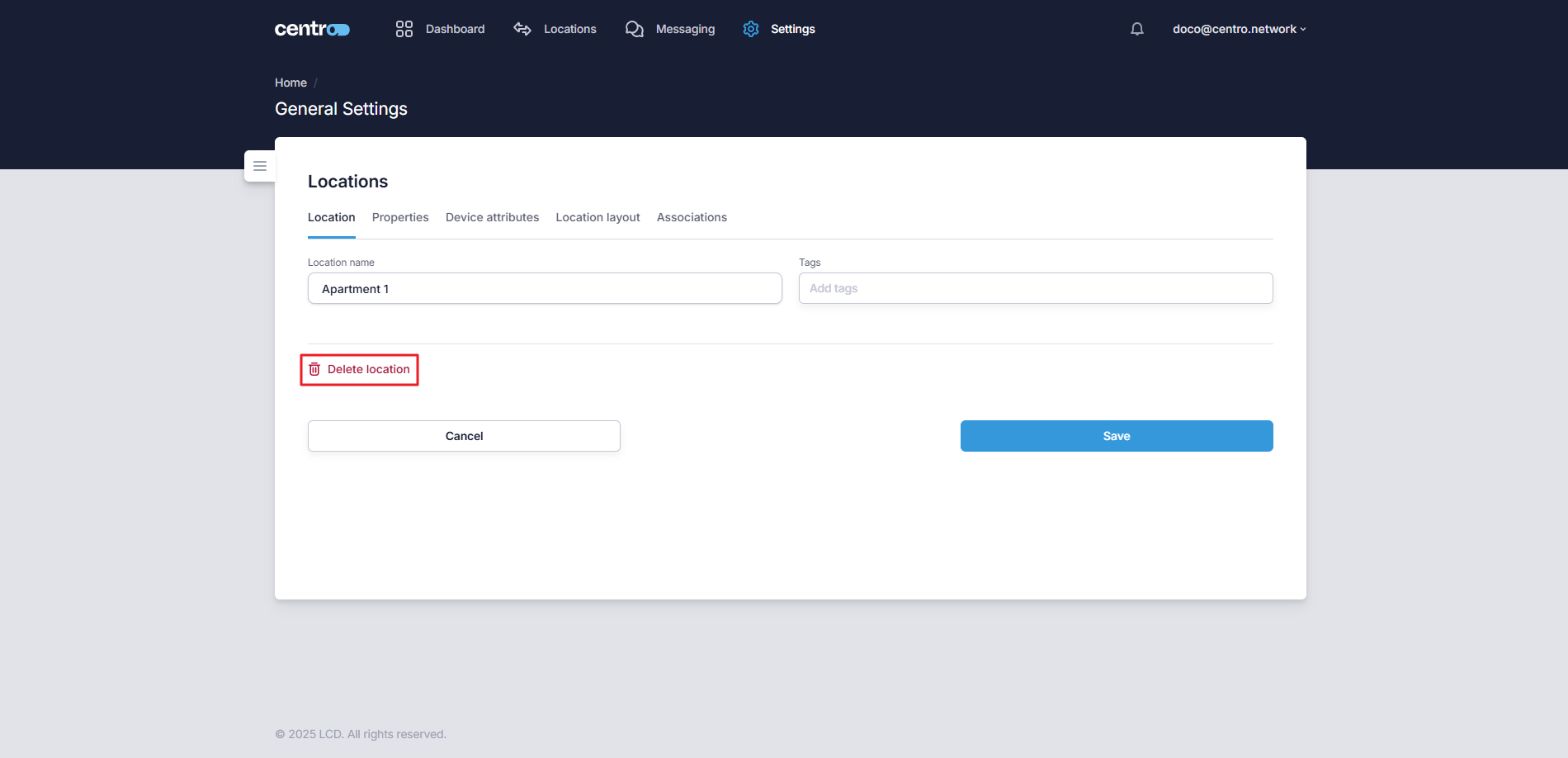
Adding Location Attributes
-
Go to the Device Attributes tab.
-
Click on the Add Attribute button to add a new attribute.
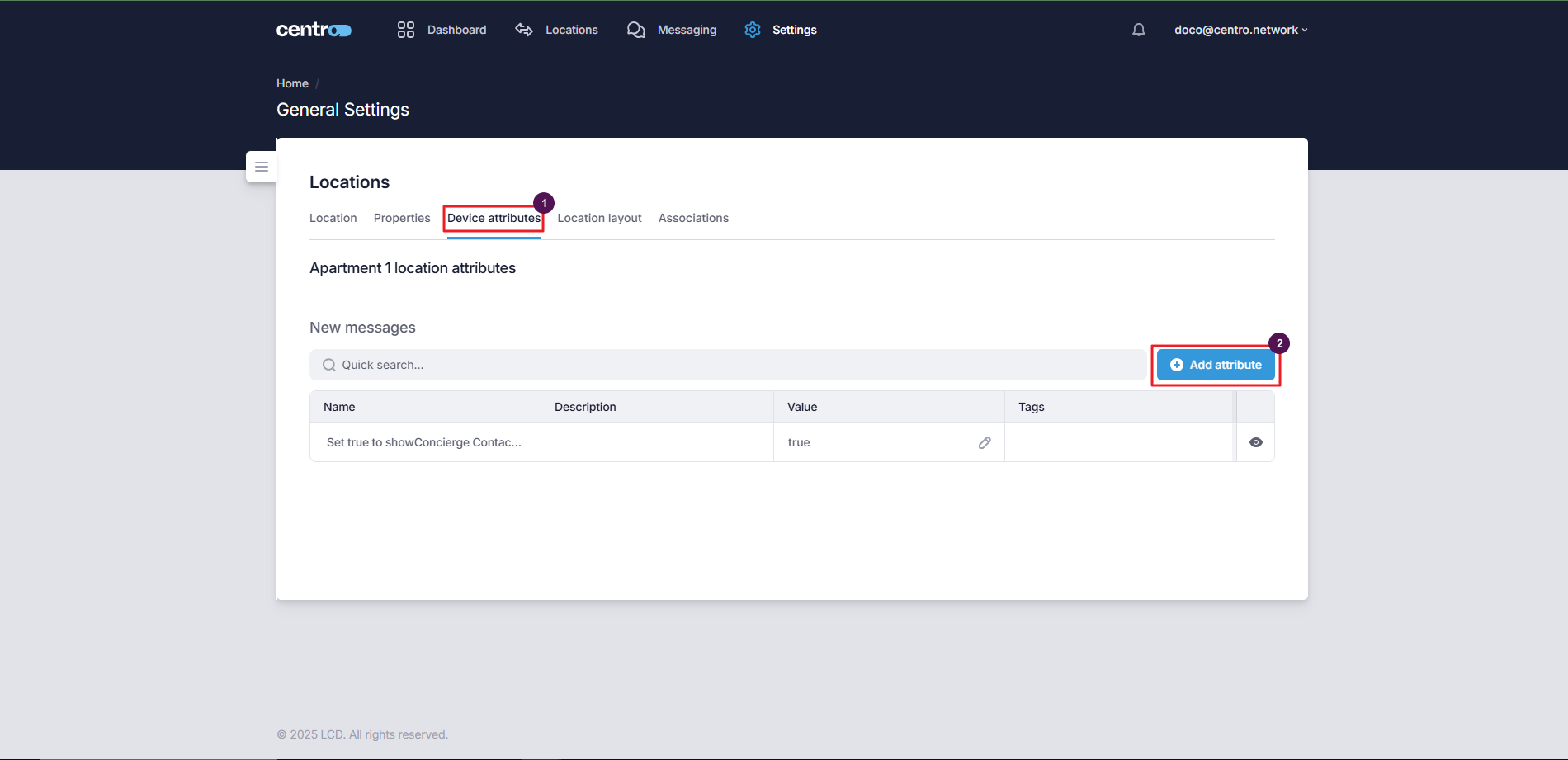
-
Select Add to add the attributes to the locations.
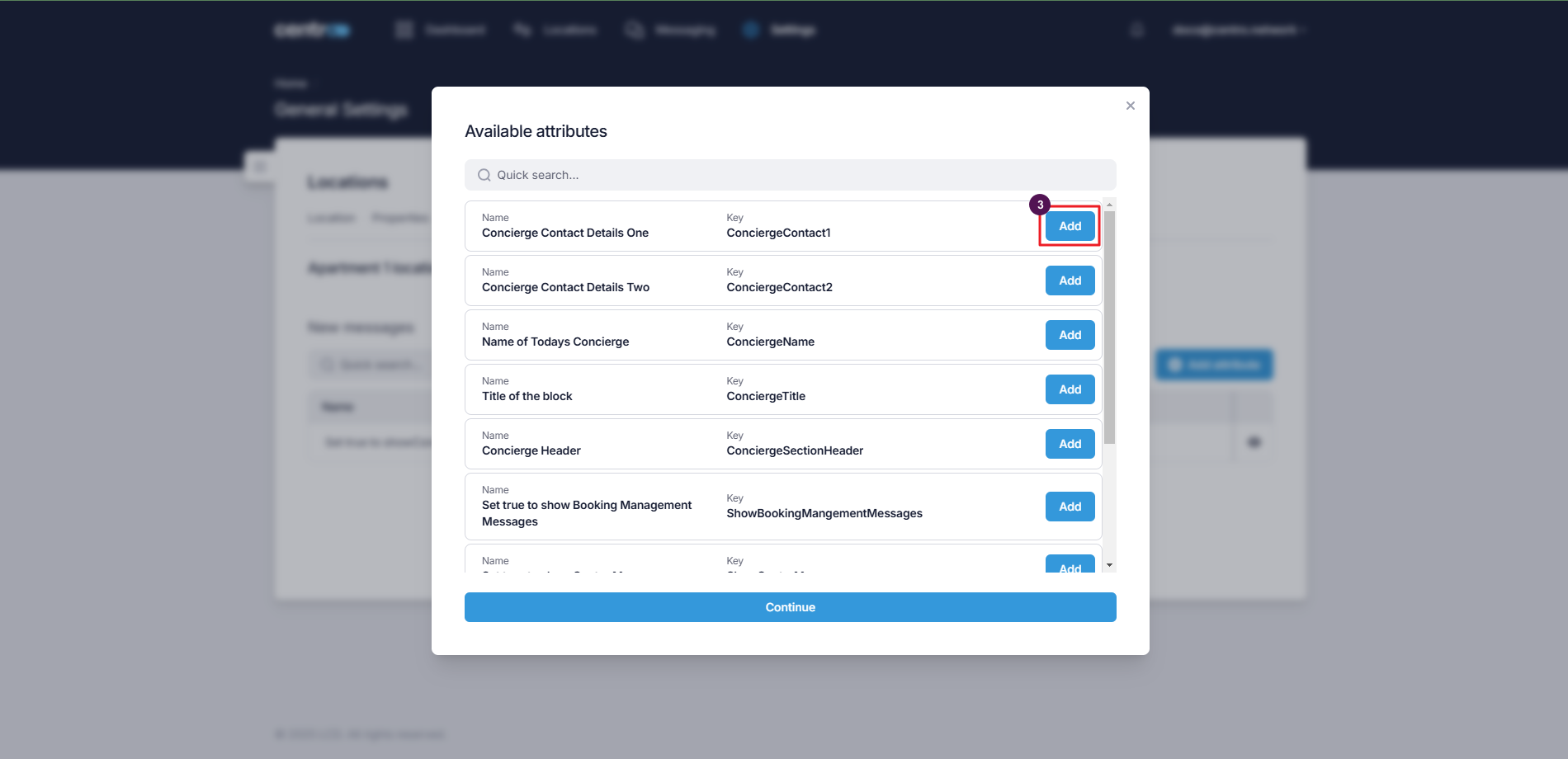
Edit Attribute Value
-
Go to the Device Attributes tab.
-
Click on the Pencil icon.
-
Enter the new value.
-
Click the green-tick.
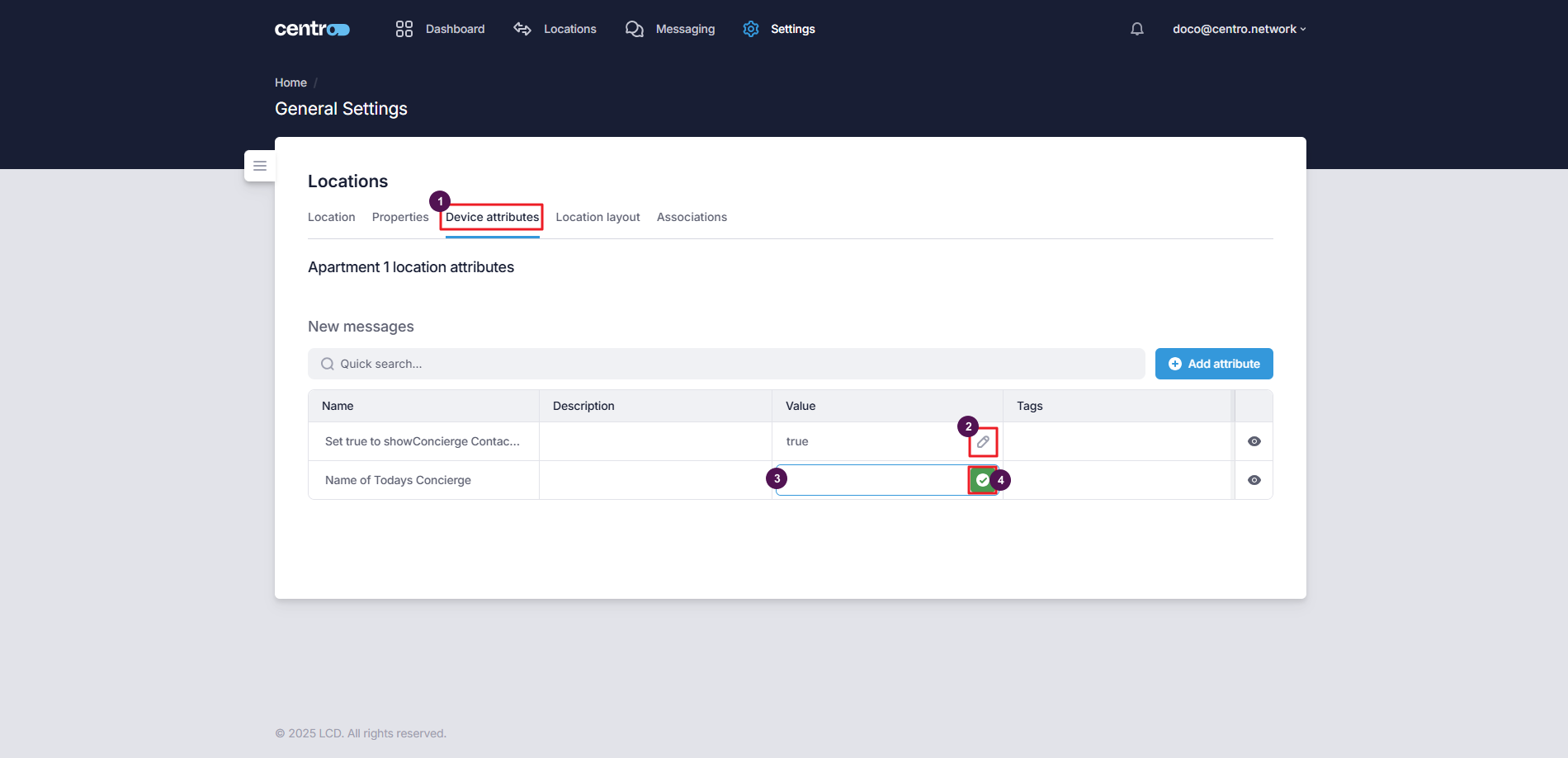
Location Layout Settings
-
Switch to the Location Layout tab.
-
Click the Control button to view the layout on mobile view.
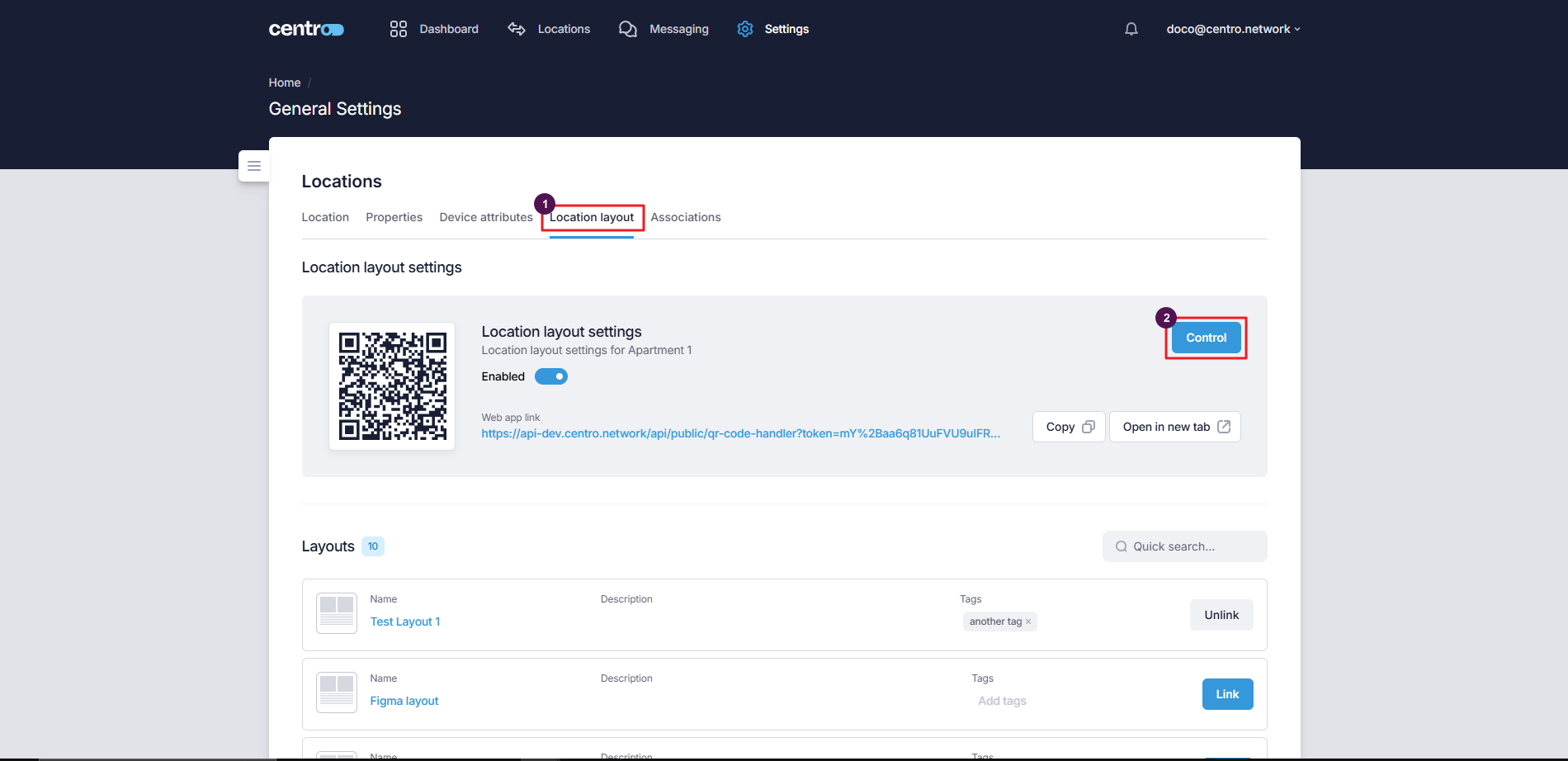
Linking And Unlinking Location Layout
-
Switch to the Location Layout tab.
-
Click on the Link/Unlink button.
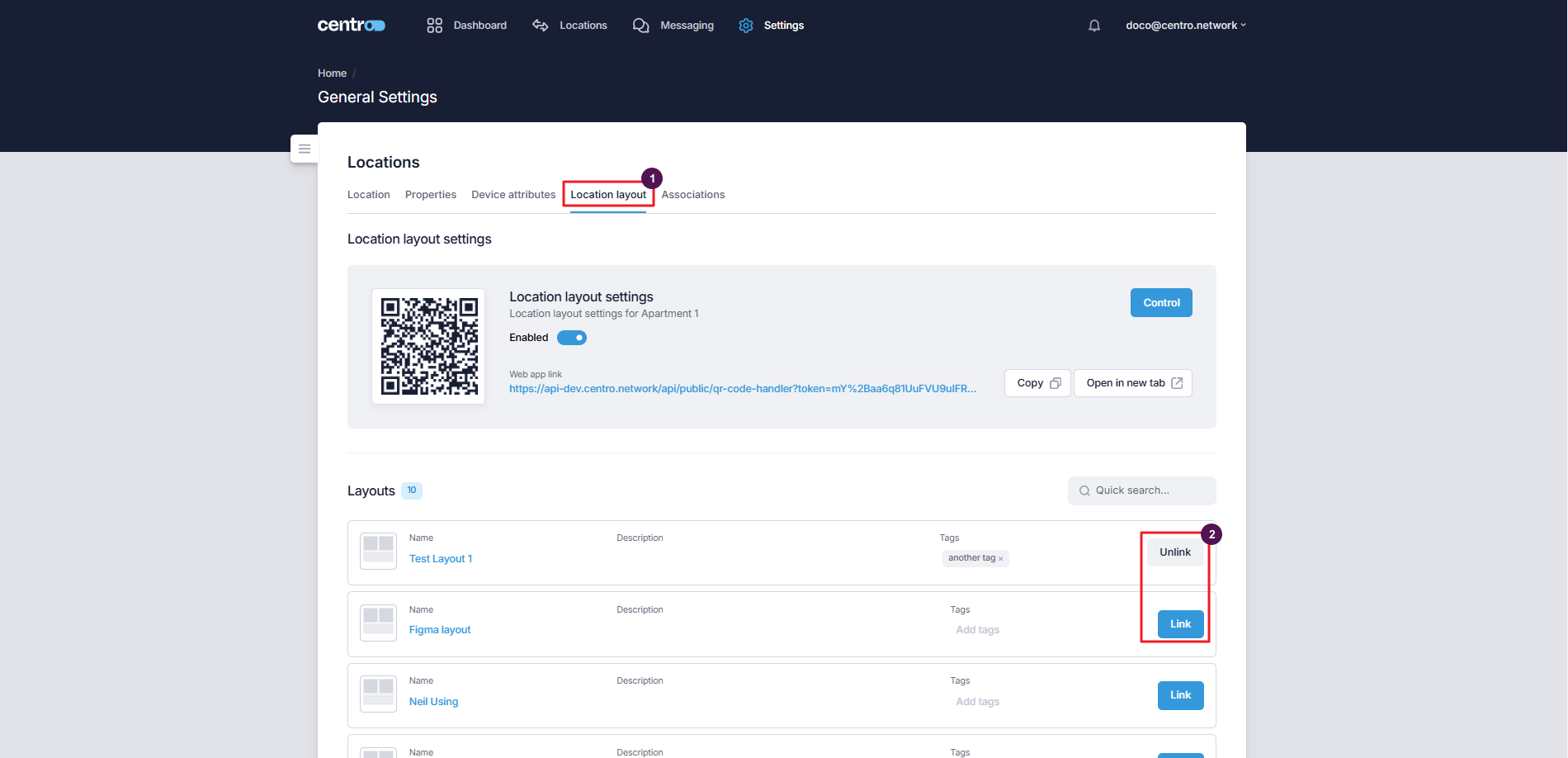
Add New Associations
-
Go to the Associations tab.
-
Click on the Add New button.
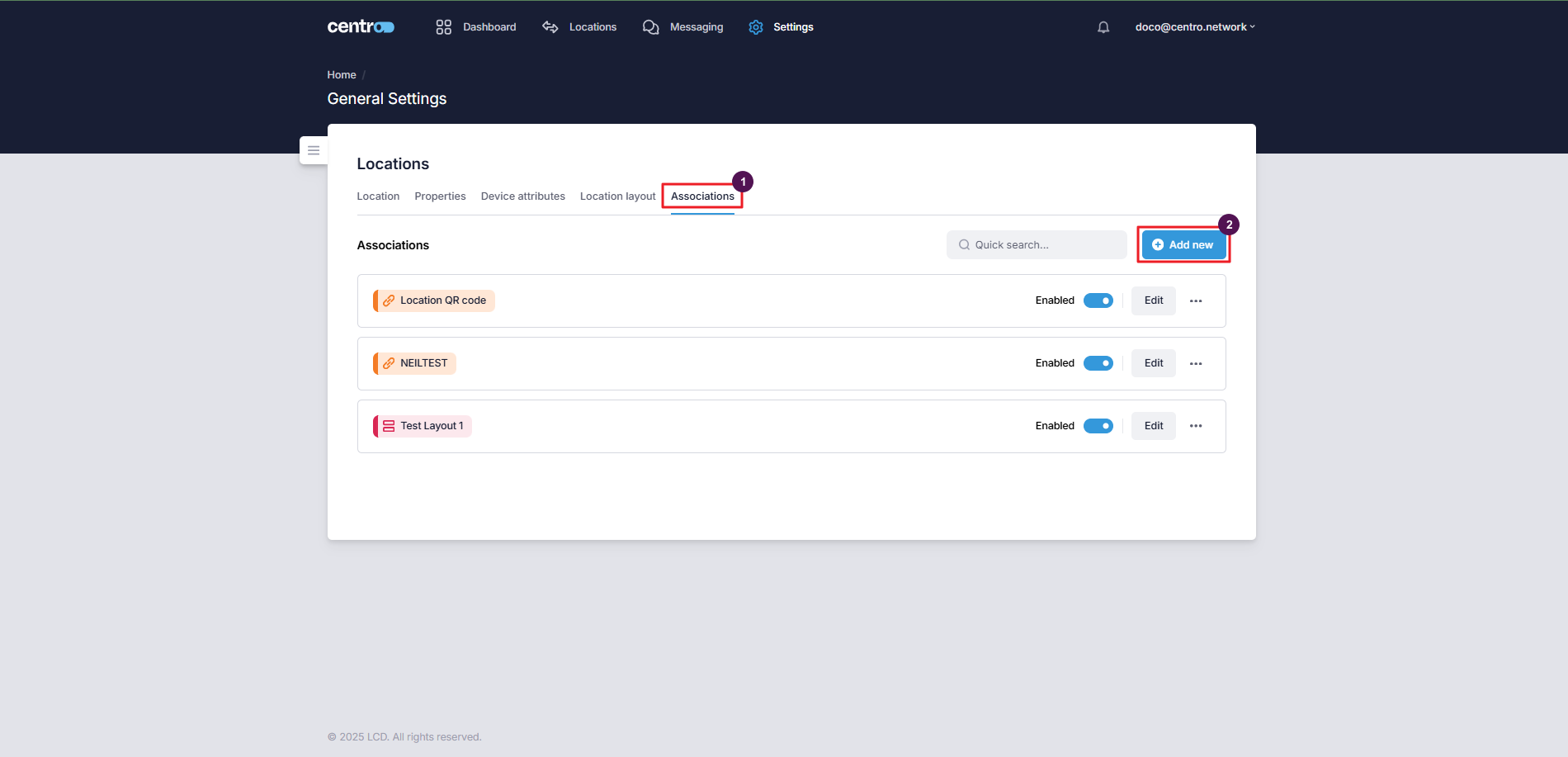
-
Select an association type.
-
Choose the association.
-
Click Add.
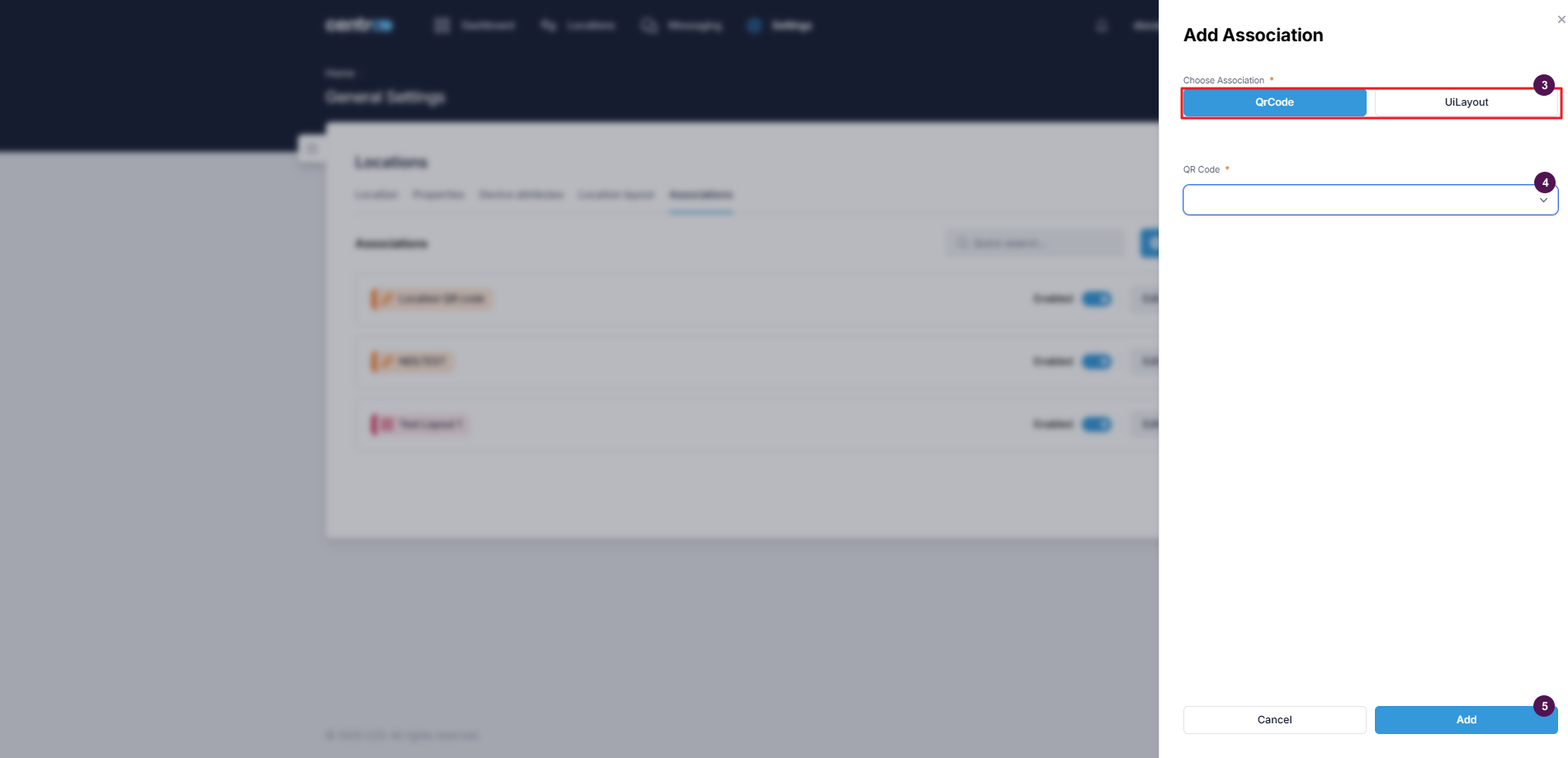
Enable/Disable Association
-
Go to the Associations tab.
-
Toggle the switch to enable or disable an association.
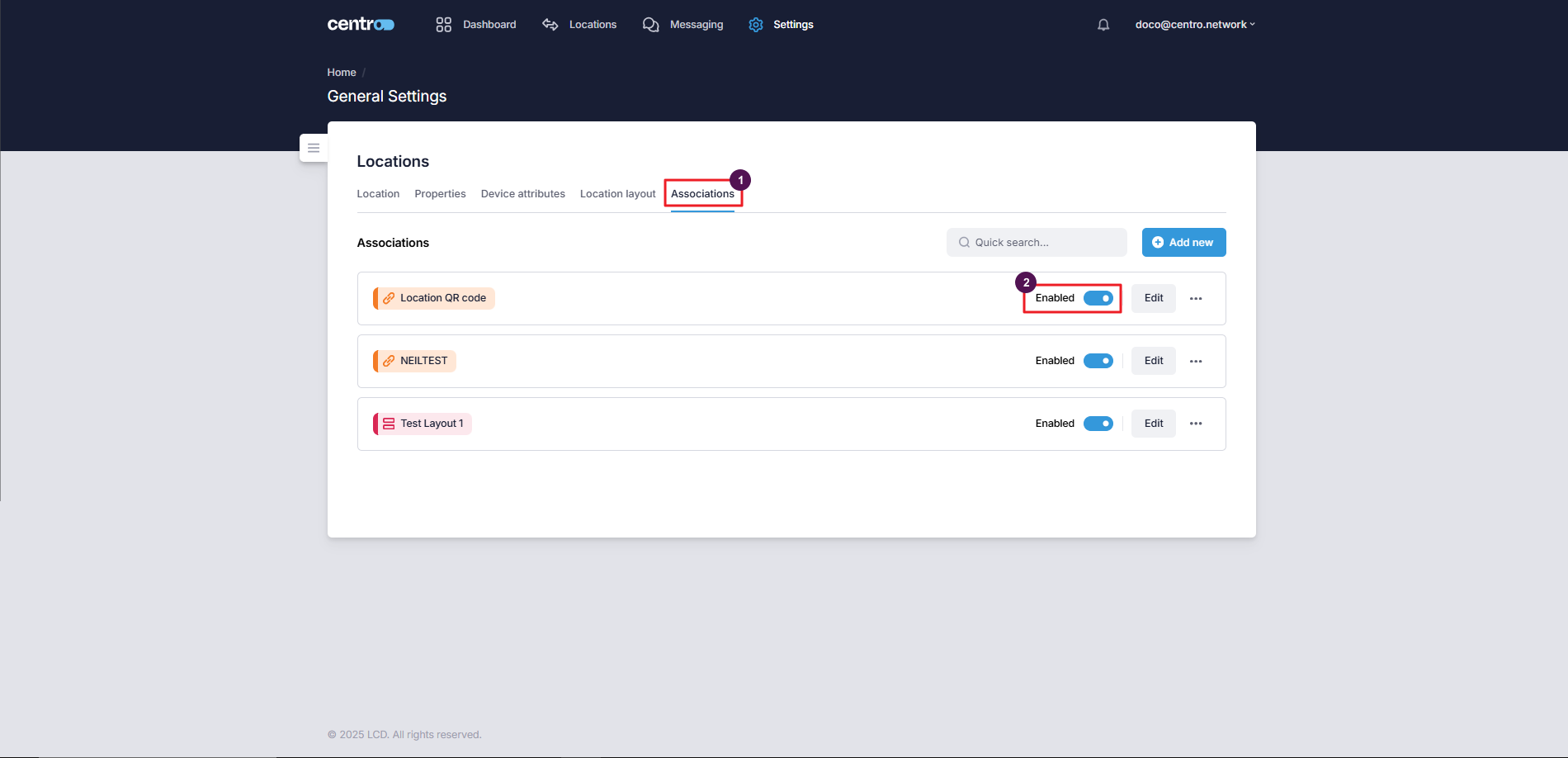
Edit An Association
-
Go to the Associations tab.
-
Click on the Edit button.
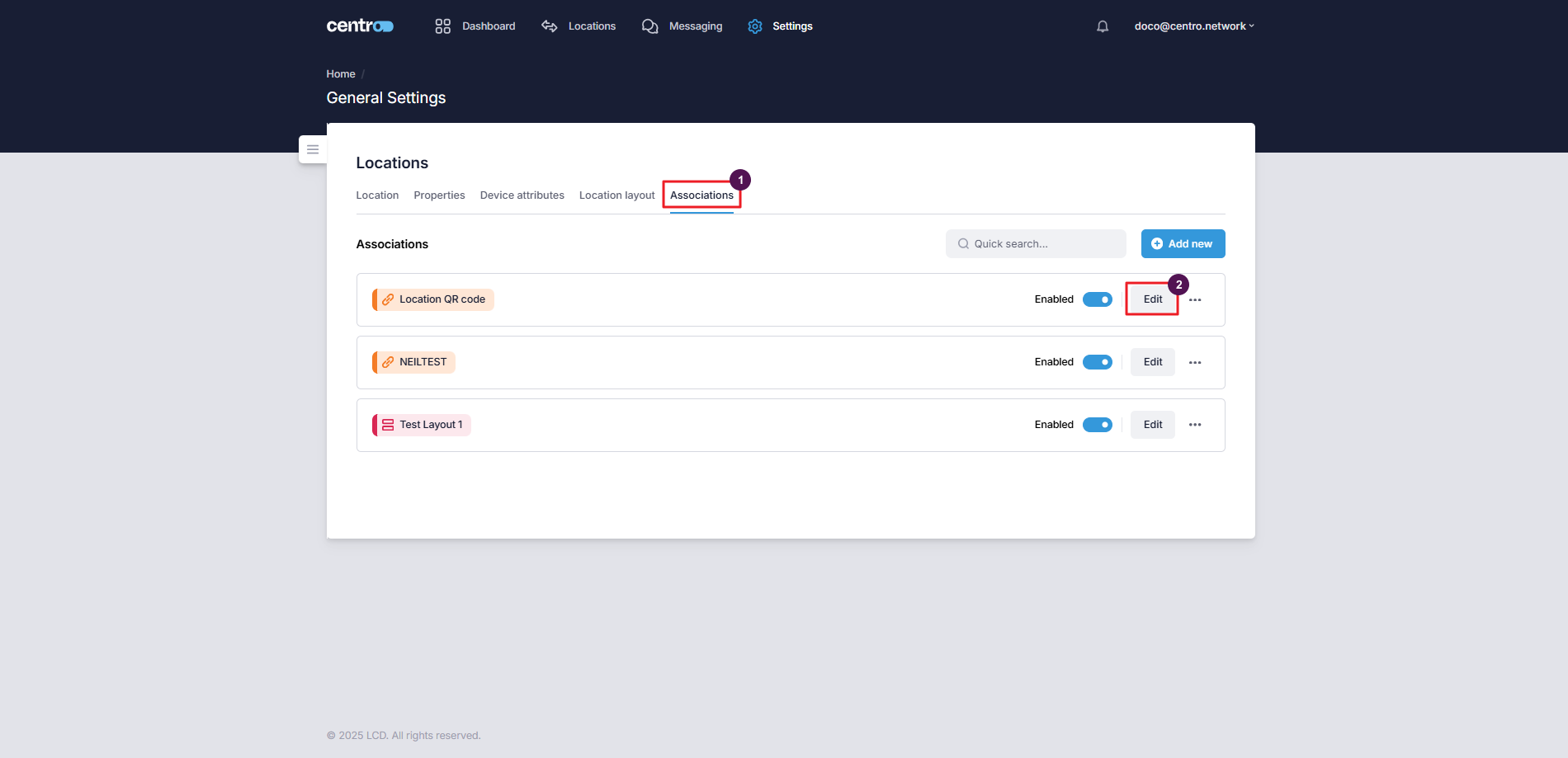
-
Make changes to the association.
-
Click Save.
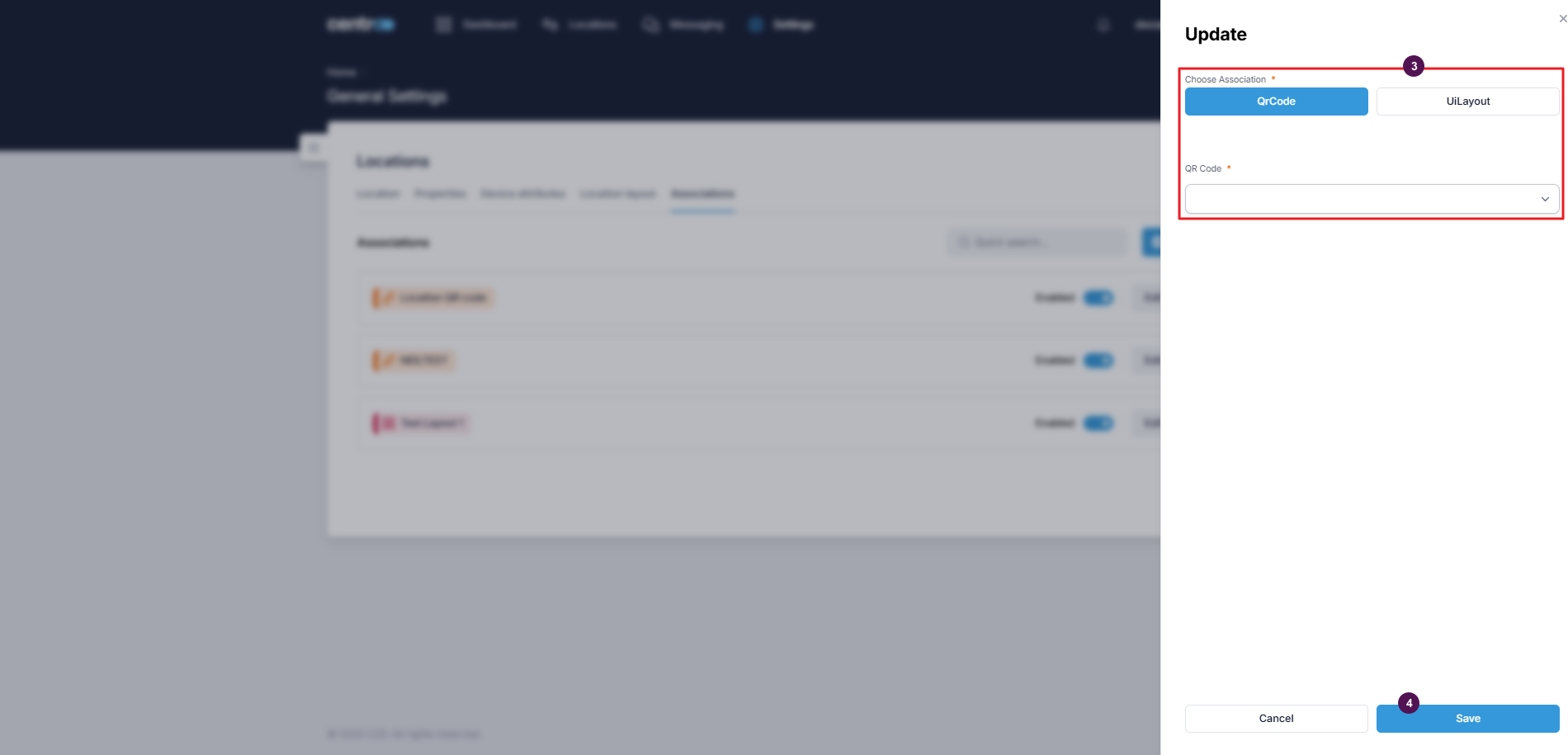
Delete An Association
-
Go to the Associations tab.
-
Click on the three-dots.
-
Select Delete.